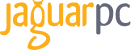-
.
(888) 338-5261
Contact Us Now
TOLL FREE (US/CANADA)(888) 338-5261
INTERNATIONAL(719) 387-9909
Salessales@jaguarpc.com
Live Chat -
 Login
Login
-
 Register
Register
-
 View Cart
View Cart